Making Your Online Experience More Accessible
June 7, 2024
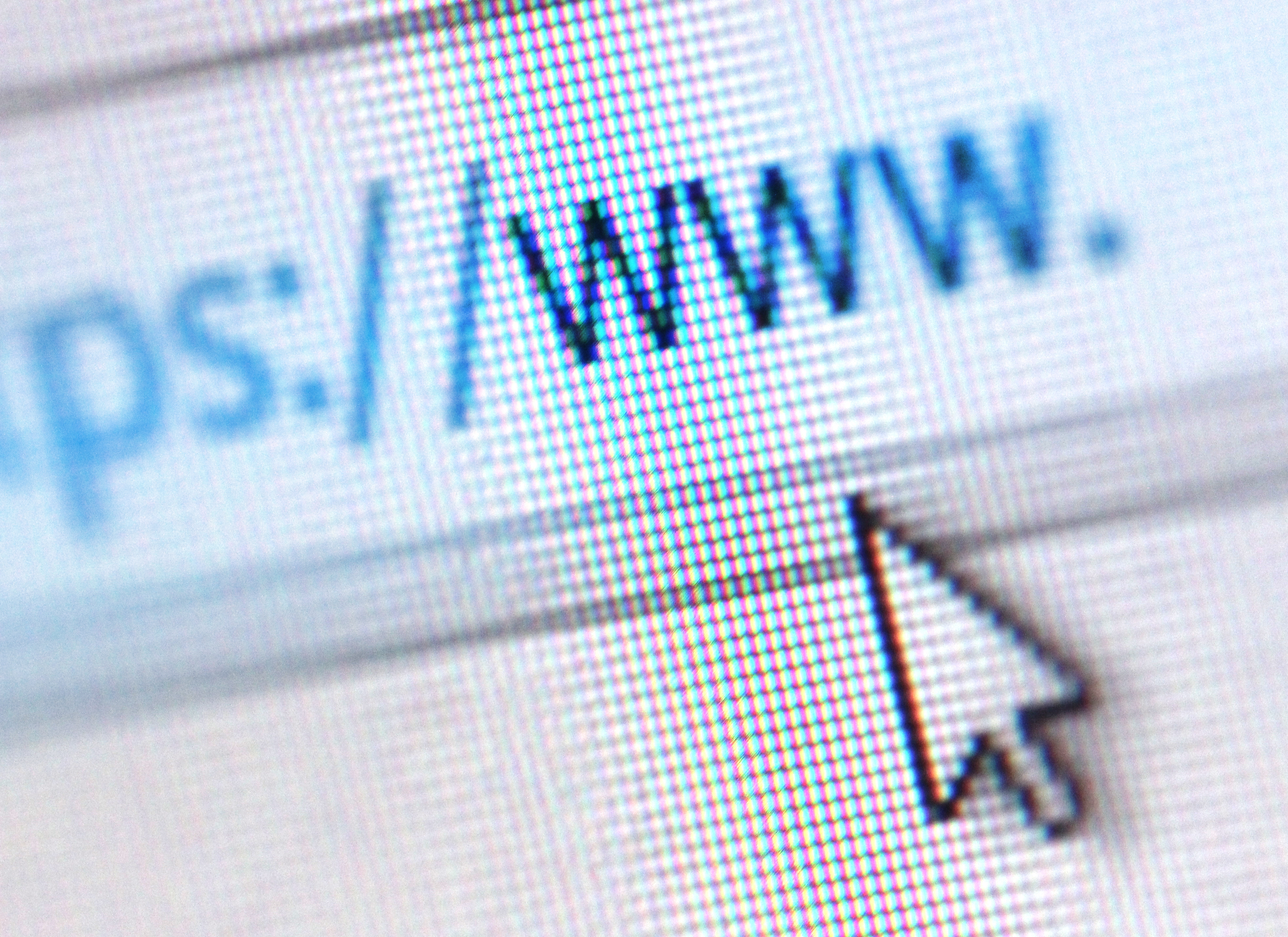
When we hear the word “accessibility,” we probably immediately think of physical spaces. Although wheelchair access, large print materials, and hearing loop technology are becoming more common, web accessibility is often missing from the conversation.
Because we want to be a welcoming place–in person and online–for people of all abilities, we launched the ReciteMe toolbar on our website.
To get started, simply click the icon at the top of any of our web pages.
_mKYrjE2.png)
From there, a new toolbar will open at the top of the page.
.png)
These options help you personalize your own experience.
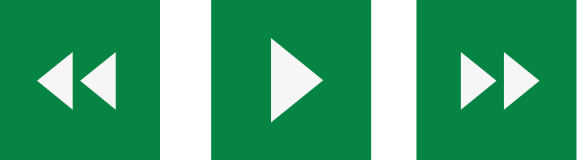
The first icons are audio buttons. They say the text aloud on any page. The back button allows you to review the previous paragraph of text, the play button reads the text out loud, and, the fast-forward button skips ahead to the next paragraph.
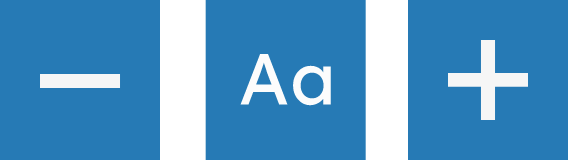
These blue buttons increase or decrease the size of the text. The “Aa” button can also change the font to one that better meets your needs.

The color wheel changes the color of the background, text, and links. The ruler enables the reading ruler to help users with dyslexia, and the screen box creates a letterbox to help you focus on one portion of the screen at a time.

The dictionary finds the definition of a word. The translation button translates the text into a different language. There are 35 languages to choose from, including Urdu, Spanish, and Russian. The magnifying glass icon enlarges the text on the screen.
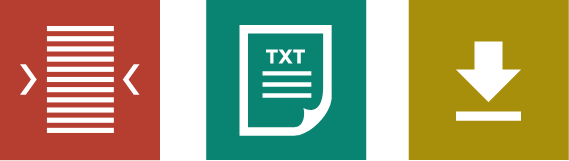
This red button allows you to narrow the width of the text column. The “text mode” button removes all images to provide a plain text view. You can also highlight text that you’d like to download as an audio file using the down arrow button.
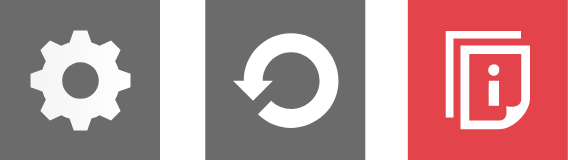
With these last buttons, you can adjust your settings, restore to the default settings, or view ReciteMe’s user guide for more information.
We hope these tools enhance your online experience. Feel free to contact us with any questions or comments.